
Click on a question to see the answer.
Question: How can I clear the cache in the Windows Chrome browser, to be sure I am downloading the latest update?
Answer: Google Chrome attempts to be "smart," and not download a file that has already been downloaded.
Instead, it copies the file from a place it had already been saved ("cached') on your computer. When it does that, you do not get the latest update.
Because it looks like it is downloading, it is hard to tell. (If it really is downloading, you can see the megabytes tick upward. If it is just copying a saved file, the download appears to be instant.)
In any event, the procedure described below will force Chrome to download the latest Family Law Software.
1. Click the "Settings" button in the upper right-hand corner of the browser. The "Settings" button looks like the image below:
![]()
2. Select "More tools >Clear Browsing Data."
3. Unclick all of the checkboxes, except "Cached images and files," as shown below:
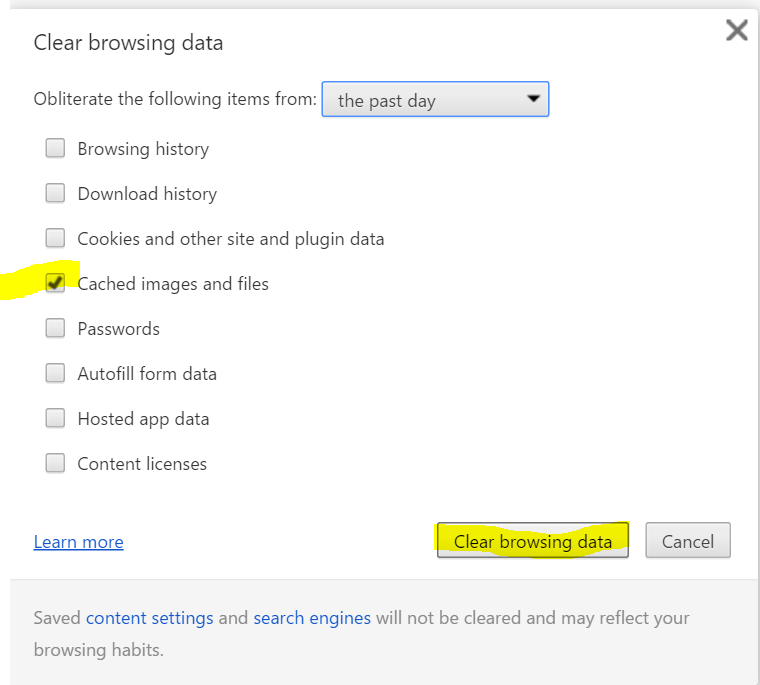
4. Click "Clear browsing data," as shown above.
After you have done these steps, return to the Family Law Software download page, and download the software again: